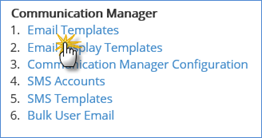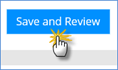1.1
| Table of Contents |
|---|
| Anchor | ||||
|---|---|---|---|---|
|
Widget Connector width 946 url https://www.youtube.com/watch?v=YD_89OgNgEs height 342
...
Creating Email Templates
If you find yourself re-creating similar e-mails time after time, creating an e-mail template can save you lots of steps. Once you create and save your new email template, you can use it to email candidates and add or change information if need be.
...
- Click on the System tab on the main toolbar.
...
- Under communication manager section, click
...
- on Email Templates.
...
- Select the email type then
...
- click Go.
...
- Fill out the fields that display on the page.
...
- When you have finished
...
- click Save and Review.
...
Commonly used email templates
Commonly used email templates types are:
- Ad hoc candidate – An email sent to a candidate at any point in a process or ad hoc through Talent Warehouse that is not dependent on a rule being met.
- Requisition Process – This email template is attached to a requisition process step rule. The action within the requisition process required to send this email is ‘Email User’.
- Assessment Process – This email template is attached to an assessment process step rule. The action within the requisition process required to send this email is ‘Email User’.
- Task Notification – Task notification email templates can be created
at - and attached to each step of either the requisition process or the assessment process.
- Candidate APM – This email template is attached to an assessment process rule as an action to be sent to a candidate when a particular rule has been met.
- Candidate APM – This email template is attached to an assessment process rule as an action to be sent to a candidate when a particular rule has been met.