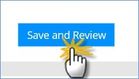There are 4 types of email templates you have to attach to each Job Template;
Application Successful Email: This email will be sent out to the candidate once they submit their application.
Withdrawn Email: This email will be sent out to any candidate who has withdrawn from the job.
To attach the email templates:
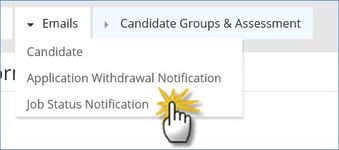
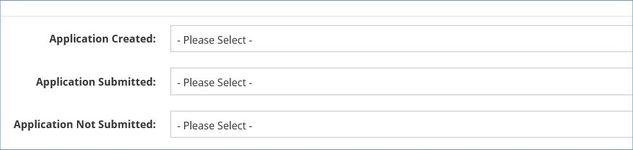
Select from each dropdown list to attach candidate emails.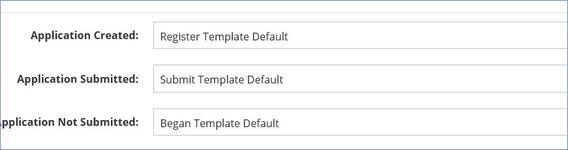
You will only see the emails based on the type you are choosing. |
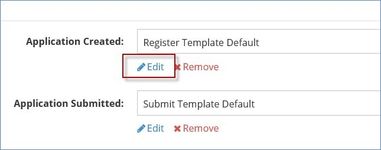
This will take you to the Edit Email Template screen, here you will be able to view and edit the email details.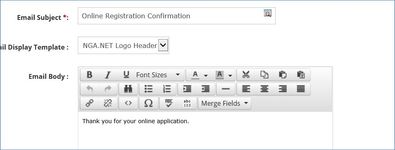
If you edit the attached email within the Job Template, it will automatically update the email in the Email Template Library and any other job templates that use this email. |