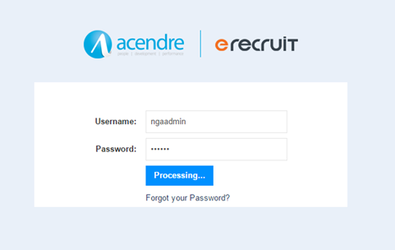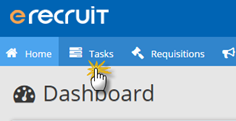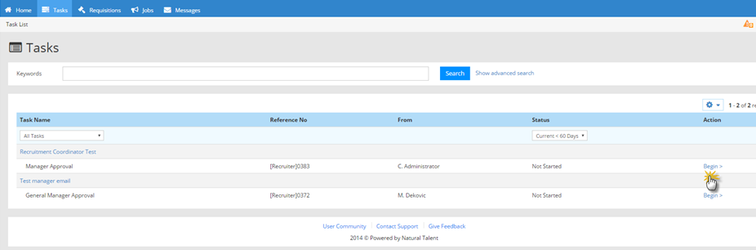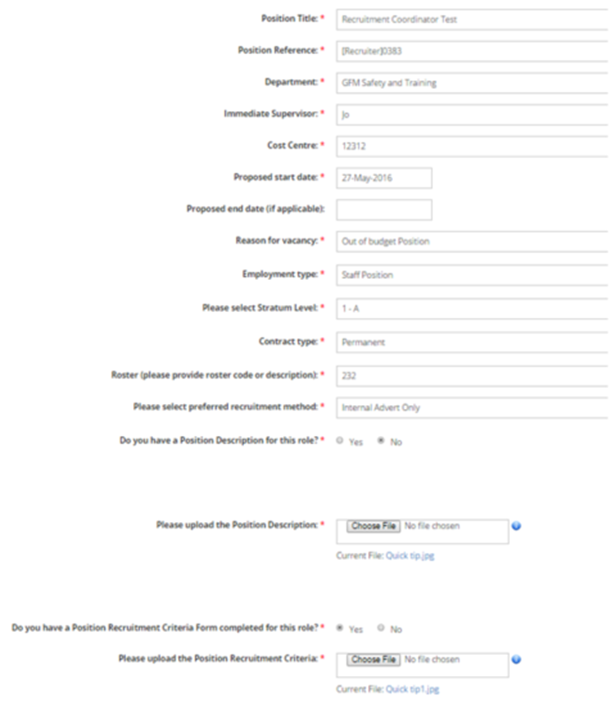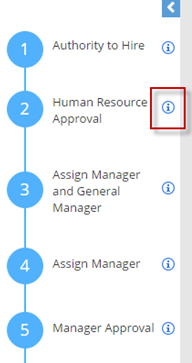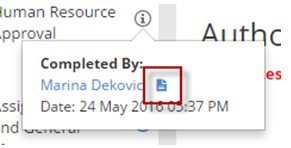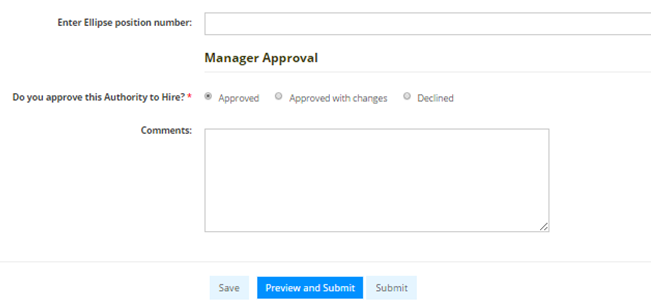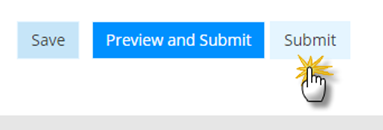/
Approving a Requisition via the Task List
Approving a Requisition via the Task List
Approving a Requisition via the Task List
Login to the system using your username and password.
If you have forgotten/ don’t have a password click ‘Forgot your Password?’
- To access the task click on the Tasks tab.
Click Begin on the task available.
If you have already started the task and have not completed it you will have a Continue link instead of Begin.
- The Requisition form will be displayed. All the information that the Initiator entered should be visible on this form. As an approving Manager you can make changes to this information, however if you make a change you must select 'Approved with Changes' in the Approval question at the bottom of the form. Then state changes made, as this will send a notification to the initiator.
- To view forms previously submitted click in the Information icon on the workflow panel.
- This will then display the following pop up. Click on the form icon to view the form submitted for that step.
- As an approver you may have the following options to select from when approving an requisition.
Once you have reviewed and approved the Request, click the Submit button.
If you do not wish to Submit you can click Save to save the questions answered in the form. You can then access this form at a later date through your Tasks tab.
, multiple selections available,
Related content
Approving a Requisition via Auto Task Email Task
Approving a Requisition via Auto Task Email Task
More like this
Raising a Requisition
Raising a Requisition
More like this
User Introduction
User Introduction
Read with this
Approving a Requisition
Approving a Requisition
More like this
Homepage Dashboard
Homepage Dashboard
Read with this
Viewing Submitted Forms
Viewing Submitted Forms
More like this