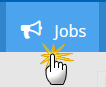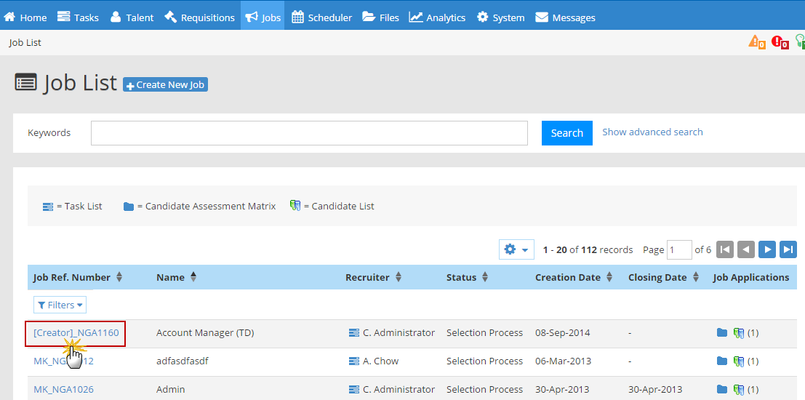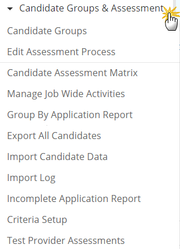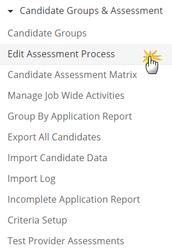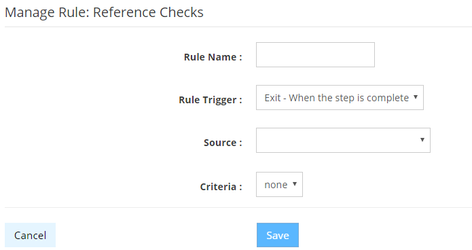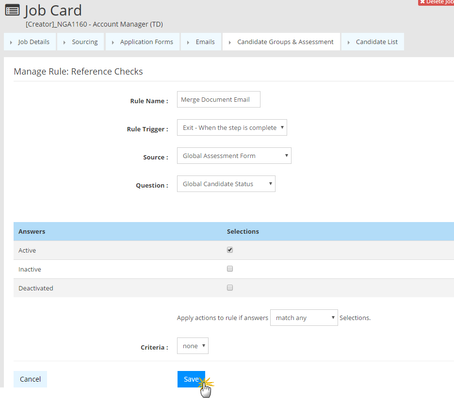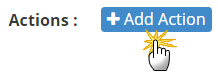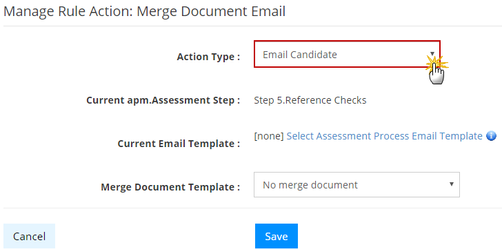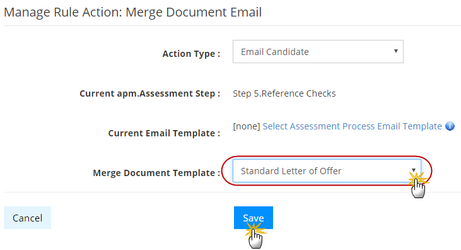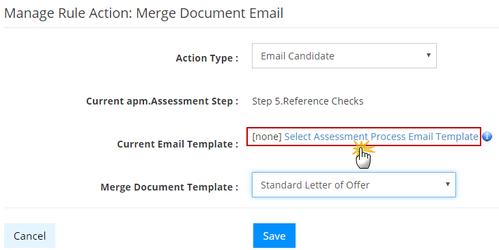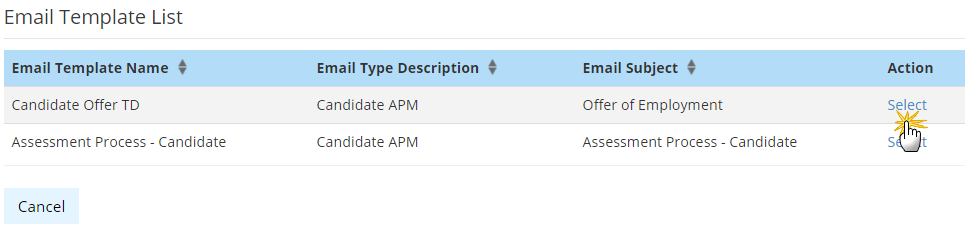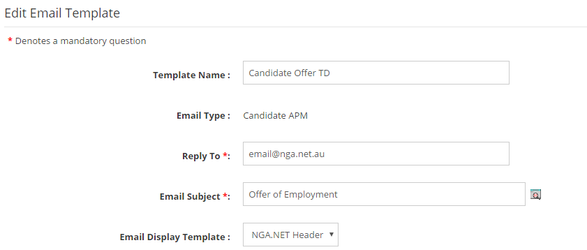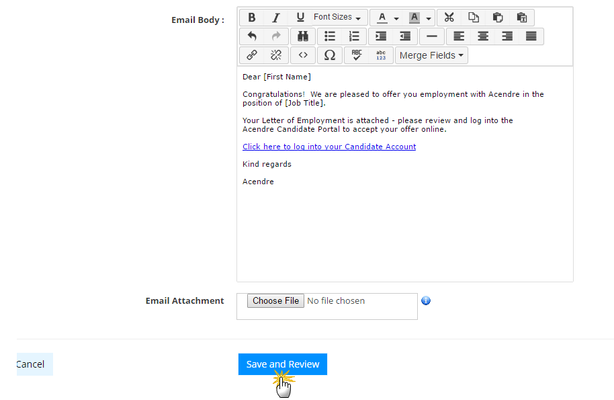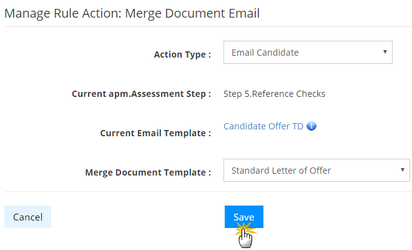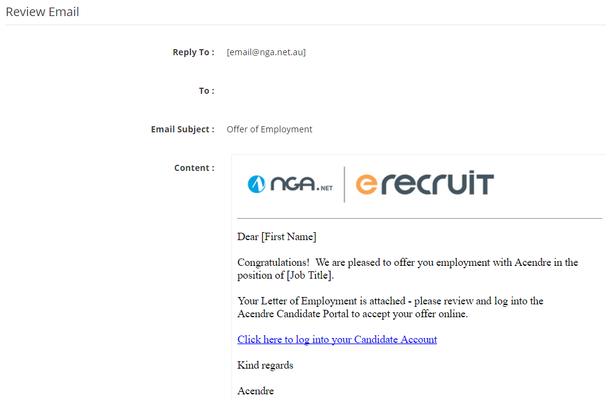Follow the steps below to add a Candidate Merge Document Email Action to a rule within a job.
- Click on the Jobs tab.
- Click on the Job Reference number to access the job card.
- Hover over the Candidate Groups & Assessment tab.
- Select Edit Assessment Process.
- Click Add Rule to the step you want this rule to execute from.
- Complete the rule setup fields.
- Once complete click Save.
- Click Add Action.
- Select Email Candidate as the Action Type.
- Select the Merge Document Template then click Save.
- Click Select Assessment Process Email Template.
- Select the email template.
- Click Save and Review to preview the email.
- Click Finish to finalise.
- Click Save to complete.