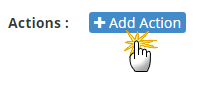/
Adding actions to a rule
Adding actions to a rule
Actions are added to a rule in the assessment process template. This is an automatic process as the system will execute the action once a rule is met.
You can select from actions:
- Set ATS flag: This action will set a Job Specific flag to these candidates. Doing this will create a ‘flag’ icon next to the flagged candidate in the candidate list.
- Change Application Status: This action will change the candidate’s application status for this job.
- Change Group: This action will move the candidate into a specified group.
- Make Step Decision: This action will trigger an assessment decision for this candidate – Successful, Unsuccessful or On Hold.
- Update Form: This action will update the information on the candidate’s global assessment form, based on their response to this question.
- Email User: This action will send a back end user an email.
- Set Global Flag: This action will set a Global flag to these candidates. Doing this will create a ‘flag’ icon next to the flagged candidate in the candidate list for every job they apply to.
- Rollback Candidates: This action will move the candidate(s) back to a previous APM step.
- Create Candidate Merge Document: This action will automatically create a document and merge in job and candidate details (i.e. Offer Letter or Contract).
- Delete Form Data: This action should be coupled with the Rollback Candidates action, as it will delete the data entered in the form of the step you are rolling back to. It is best practice to use this if you have the same questions appearing on your current form and pre-population is turned on.
- Email Candidate: This action will send the candidate an email (i.e. interview confirmation).
- Send Reference Request: This action will send an email to the referee notifying them they have a reference to complete. The referees listed by the candidate on the candidate application form will receive this email.
- Export data via the API: This action can send data via the API captured on the candidate application form or assessment form.
- PDF Package and Email: This action will package and send to a user any candidate form with any attachments.
Once the rule has been saved an Add Action button will appear at the bottom of the rule.
- Click the Add Action link.
- This will then take you to the Manage Rule Action page.
The following pages will look at these actions in more detail:
, multiple selections available,
Related content
Assessment Rules and Actions
Assessment Rules and Actions
More like this
Action Type - Email Candidate
Action Type - Email Candidate
More like this
Creating a rule
Creating a rule
Read with this
Rollback Candidates
Rollback Candidates
More like this
Make Step Decision (Assessment)
Make Step Decision (Assessment)
More like this
Adding a rule to the Assessment Process to flag Candidates
Adding a rule to the Assessment Process to flag Candidates
More like this