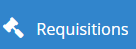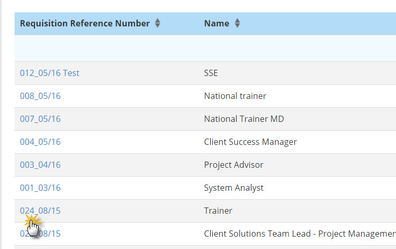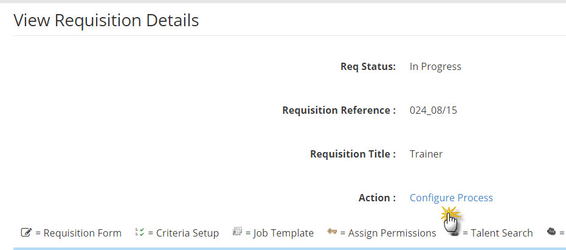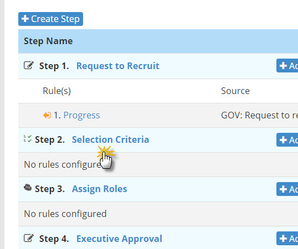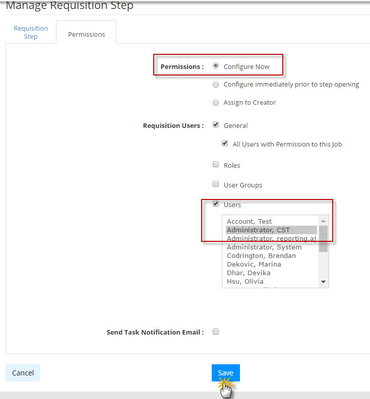/
Re-assigning Step Permissions (requisition process)
Re-assigning Step Permissions (requisition process)
Re-assigning step permissions and updating job roles
Re-assigning step permissions
This is only to be done if the step is assigned to a user or user group. Do not use this method if the step is assigned via the assign roles step. If the step was assigned via a role refer to the Updating Job Roles page.
- Go to the Requisitions tab.
- Click on the Requisition Reference number.
- Click Configure Process.
- Click on the name of the step you wish to change the permissions for.
- Click on the Permissions tab.
- You will be able to change the step assignment here by ensuring Configure now is selected.
- Either select a user or user group that needs to complete the step, then click Save.
, multiple selections available,
Related content
Updating Job Roles
Updating Job Roles
More like this
Re-assigning requisition step 1 after copying
Re-assigning requisition step 1 after copying
More like this
Requisition notes
Requisition notes
Read with this
Re-assigning Step Permissions (Assessment process)
Re-assigning Step Permissions (Assessment process)
More like this
Archiving a Requisition
Archiving a Requisition
Read with this
Assigning Permissions
Assigning Permissions
More like this